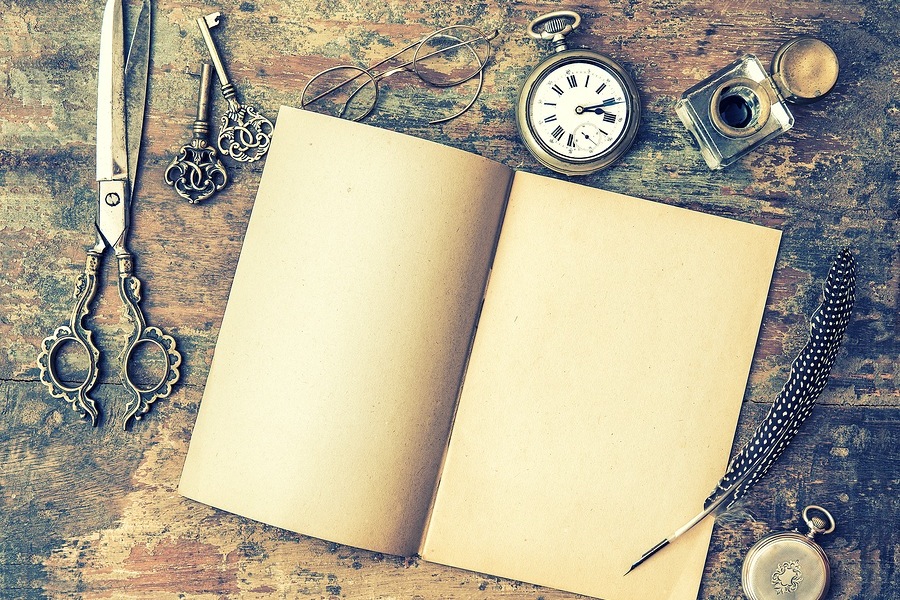
Benjamin Franklin once said, “The best investment is in one’s own tools.” And Dave Allen once said, “If the only tool you have is a hammer, it’s hard to eat spaghetti.” You know what? They’re both right. The job of writing is so much easier when you have the tools that make the job more efficient. If you’re only using a word processor program, not only are you making your job harder, you’ll also starve trying to eat that spaghetti with it. With that in mind, this is a list of tools that the Boquete Authors’ Group use. In general, we prefer free or low-cost software. Much of it is as good, if not better, than the expensive alternatives. But hey, it’s your wallet.
Microsoft Word (Costs Vary). The end-all, be-all of word processing programs. Everyone knows it. The .docx format is the standard for submitting to self-publishers, such as Amazon’s KDP. But it’s not updated nearly as often as it should be, and it’s pretty expensive. You can purchase it in an offline or online version, and find it at varying costs. There is a free online version, but it’s features are very limited.
LibreOffice (Free). This open-sourced software is absolutely free and matches not just Word, but the entire MS Office line, going feature for feature. There’s not a lot that Word will do that LibreOffice can’t. LibreOffice will even allow you to export it’s files to the .docx standard.
Google Docs (Free). Docs had a slow transition and few MS Word-like features when it first hit the scene. However, thanks to constant updates and third-party addons, it’s become a solid competitor to Microsoft. But be warned, there’s a bit of a learning curve. You have to change the way you think of word processors. Before you let that scare you away, Docs does something better than any other Office-type program– Collaboration. The collaboration tools in Docs far outshine any others, including MS Office. Multiple people can work on the same document at the same time without getting in each other’s way. And Docs constantly saves “versions” of each document so if someone does manage to make a mistake, you simply revert back a version. For writing partners located in different geographic locations, this is the software you should be using. And did we mention it’s free? Because it is.
Scrivener ($45 – $50, depending on the version. Trial available). More of a management tool than just a word processor. Scrivener allows you to write from it, but to also manage all the media required for your project and allowing you to format through it as well. If you’re writing a book with lots of pictures, Scrivener is one of the best tools to help you combine text and photos with the least amount of frustration.
Grammarly (Free for the basic version, subscriptions for premium versions start at $12/month). Grammarly is a writing assistant. It’s well-built AI will review your document for proofreading and finds sentence, punctuation, and grammar mistakes. There is a plugin for integration into MS Office, Firefox, and Chrome, and platform support for Windws, Mac, and IOS.
ProWriting Aid (Subscriptions start at $20 a month or a one time $399 purchase). Similar to Grammarly, ProWriting Aid will review your document for errors, both proofreading and grammatical. Where it shines is the reports it produces. You get Sticky Sentence reports, report on most-often used words, passivity, plagiarism checks, and a lot more. It also has far more plugins than Grammarly and will work with just about any word processor format out there. And the one-time purchase is expensive, but a nice feature. If you want to go the single purchase route, keep an eye on specials. They constantly put the program on sale, often for as low as $250).
PerfectIt ($70, Trial available). PerfectIt is an interesting creature. It’s another proofreading type program. It doesn’t quite look for as much as Grammarly or ProWriting Aid, but then, it’s not supposed to. It’s proofreading algorithm is very good, but where it really excels is for professionals and technical writers. If you fit into one of those categories AND you’re a writer, PerfectIt may be the one for you.
Final Draft ($199 to $250). Final Draft is the standard for screenwriting software. Could you write your screenplay in Word or Docs? Of course, but you’re going to do so much extra work ensuring your formatting is correct. And you’ll still get it wrong. Word does have some screenwriting templates, but they leave something to be desired. Final Draft is amazing. It’s near-perfect. It’s the standard. In fact, anyone you submit your script to is going to want it in Final Draft format (.fdx). But it’s crazy expensive, especially when you consider that your purchase only entitles you to the current version and the next. After that, you have to purchase a new license for another $200+ to get the latest. However, Final Draft does a whole lot more than just writing. For producers, it also let’s you do complicated budgeting, props required, scene schedules for your actors and more.
Fade In ($80 one time purchase). Fade In does near everything that Final Draft does, but for a whole lot cheaper. It has templates for both film and theater scripting and can be exported to Final Draft’s .fdx format. It’s one time purchase of $80 entitles you to a lifetime of new versions.
Celtx (Free). If you absolutely can’t afford Final Draft or Fade In, Celtx may be for you. It’s a screenplay writing software, but also let’s you do some light budgeting for your film. It’s free, but because it’s so rarely updated, you’re often stuck with bugs and limitations.
Photoshop (Subscription-based, starts at $20/month). After finishing 17 drafts, your book is finally done! Time to publish, right? Not so fast. You need a cover. If you hire someone to do your cover, you have to hope they’re good. There’s a fine art to illustrating a bookcover. So you hire someone, but they’re only going to design your cover for a digital copy. You’ll have to pay extra if you want the cover to work with your paperback. For those technically inclined, that’s where Photoshop comes in. You purchase a pre-designed cover that fits your work, download the correct template from Amazon (free) and pull the whole shebang into Photoshop to build the rest of your cover.
GIMP (Free). Can’t afford Photoshop? GIMP is a graphics design program that does almost everythng that Photoshop does. But it’s free I tells ya, free! However, it also comes with a steep learning curve.
WordPress (Free, depending on your hosting options and theme/plugins selection). In this day of social media, people think that websites are old hat. I’m here to tell you they’re still important. They lend credibility, show your personality, and give lots of opportunity to show off your wares. If you blog (and as an author trying to develop an online presence, you should), you create one blogpost, then paste that link to every social media platform you’re on (and some that you aren’t on, too!). Many hosting companies are going to charge you for setting your website up with them, but there are a few that are free, with limitations. You might also need to pay for your domain name, depending on what you want. But back to WordPress. It costs nothing to install it. There are themes you can add to change the look, and many of those are free. And whatever you want to do on your site, there’s a plugin for it. Wanna blog? Wanna sell your books direct to your readers and accept credit card payments? Wanna secure your site from hackers? There’s plugins for all of that and most of them have free versions.
Pretty good so far, yeah? But what about file storage? There’s many an author who stored their writing on the local drive of their computer, with maybe a backup to an external USB drive. But something happens, whether it’s a power surge or theft and now your stuff is gone. Irretrievable. It’s heart-wrenching. Many years ago, I lost a few short stories and the beginning of a book that way. To avoid this, use online storage. Back your books up to the cloud. Then they are always there and accessible from nearly any device. Most of them have similar features, so I’ll just lightly touch on the top three. Pick your favorite. But absolutely pick one. Some people are concerned that backing up to the cloud opens them to theft. To those, I say, “Stop being silly.” Welcome to 2021.
Dropbox (Starts at $9.99/month for 2 TB of storage space). At one point, Dropbox was the best game in town. It’s easy to use, comes with desktop software that allows you to work on your drive while it automatically updates any changes to the cloud. But, it’s pretty slow when copying large or numerous files.
Microsoft OneDrive Storage (Anywhere from free to $69.99 per year). Don’t let the word “free” throw you. It only offers 5 gb. For $1.99/moth, you get 100 gb of storage. At that point, the costs just go up from there. But the nice thing is, it’s built into Windows 10 for easy integration.
Google One (Free for limited storage, $9.99/month for 2 tb). Google One is unique in that it’s desktop app sets up a drive on your computer that accesses the cloud drive. So you can browse Google Drive online for your files, or you can access them from your computer. You have the optoin to store all or some of your files locally, and Google will automatically update your changes, or you can keep them all in the cloud. That means you have access to all of your files from your PC, but since they are stored in the cloud, they take up no hard-drive space. Additionally, there are monthly deals on other products and a phone number to call a Google support person if you have any problems with your drive. Typically, it takes less than 5 minutes from the time you call them to the time they call you back.
Well, that’s it. There’s a lot of tools here and you probably won’t use them all. Test them. Try them. Figure out which ones work best for you. Or, you could just stick with your word processor software and have a hard time eating spaghetti. The choice is yours.

